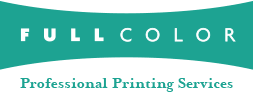Custom Print Sizes
We have a large selection of standard sizes, but occasionally you need a specific size that is not listed in the ordering system. If you want to print something that is not the exact size of one of our products, follow these simple steps:
Original Image

Size your image to the exact custom dimensions you need in Photoshop. (Remember for press and metal products, you must add .25" bleed to the height and width.)
Original Image

- Pick the next largest print size that we offer. In Photoshop, click on Image > Canvas Size. Enter the height and width of the next largest standard print size. (Remember for press and metal products, you must add .25" bleed to the height and width.)
- For photo or press products, anchor the image in a corner. For metal prints, leave the image in the center of the canvas.
- Do not add hash marks. If you are trimming to the print or using a color border, leave the area to be trimmed white. If you have a white border around the image, use a contrasting color for the area to be trimmed.
Ordering your Custom Print
- Order the next largest print size in the ordering system. Note in the "Comments" or "Instructions to Lab" that this is a custom print size and any other applicable information. Pricing for custom prints is based on the next largest standard print price. Trim fees may apply.
Example
If you wish to order a 10 x 20 metal print, size the file to 10.25 x 20.25. Place the image on a 16.25 x 20.25 canvas in Photoshop. Order a 16x20 metal print in the ordering system.
Some products may not be available in a custom size. Please call Customer Service if you have any questions or need further assistance.